Affiliate links are typically used via online mediums like a blog or social media. Though not everything exists online. What if you want to offer an affiliate link offline? You can give out a LinkClicky link but most won’t type it in manually.
With LinkClicky QR codes, it makes giving out affiliate links easy.
Possible Use Cases
- Embed within a YouTube video.
- On a business card
- A pamphlet handout
Any business which has a physical presence.
Anytime the QR Code is used, you’ll get proper credit with an affiliate commission, and you’ll have attribution with the number of clicks to the affiliate program.
Let’s say you have a YouTube video and want to promote Bluehost. The problem with YouTube is not all viewers of your video are watching on a computer or smartphone. There’s an increasing amount of individuals who watch YouTube via a SmartTV. A QR Code displayed in your YouTube video can allow any watcher with their mobile phone to visit your affiliate links.
Example QR Code
https://go.larryludwig.com/bluehost.qr/qrtestWhich displays the QR Code:
The example listed above is embedded in LinkClicky. Since the image is in .png format, you can download the file and use it anywhere.
A QR code can be generated for any link already set up within LinkClicky. To generate, simply add .qr to the end of the keyword within LinkClicky.
Alternatively, within the LinkClicky control panel, you can find your QR code simply by selecting the QR Code icon listed next to each link.
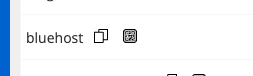
Support of Tags
It’s not enough to just support offline links via QR codes, but you want to know when used: Was the QR code the source of the clicks and/or conversion?
Like all other links within LinkClicky, QR Codes support tags. LinkClicky does offer a dedicated tag specifically for QR codes, oddly enough named ‘qr’. Just append with a forward slash ‘/’ and a tag that begins within ‘qr’. Analytics within LinkClicky will then attribute clicks and conversions for that tag.
To add a tag, simply append it to the URL of the QR image.
