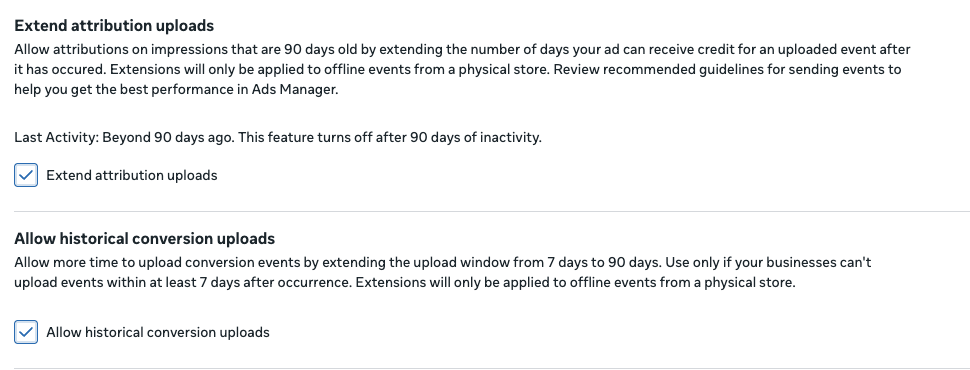LinkClicky currently captures and sends these events to Meta:
- Leads
- Registration
- Checkout
- Conversions
LinkClicky uses Woopra Profile Reports to capture and send these events to Facebook. Since these are using Woopra, these reports can be customized to exactly what you want to be sent to Facebook.
Because of tracking problems with iOS devices, it is not recommended to use JavaScript/pixel option for Facebook tracking. Instead, LinkClicky recommends using server events.
You must set up your website so we can capture and send events to Facebook.
PixelYourSite is the WordPress plugin we recommend you use and install. Either the free or paid version.
Acquiring Meta’s Pixel and Access Token
- Log in to your Meta business console: https://business.facebook.com/
- Select Events Manager on the left side of the menu.
- Select Data Sources in the sub menu.
- Selec the pixel used on your web site.
- From that pixel, select the sub menu Settings.
- Copy and save the Dataset ID at the top of the page. This is your pixel.
- In the Conversions API section, select the Conversions API Gateway option if it has not already been selected.
- Then proceed to select the Generate access token option in that same section.
- Copy and save the token created so you can use it later. It will generate a new token if you need to use it for another service. You will would need to also change the token for LinkClicky if it is modified.
- In the JSON below, paste the pixel in the [PIXEL_ID] section and he token generated in the [ACCESS_TOKEN].
- The events section is just a sample of Woopra reports you can create. Insert this within your Facebook Ads configuration page within LinkClicky.
{
"pixel_id": "[PIXEL_ID]",
"access_token": "[ACCESS_TOKEN]",
"events": {
"lead": "[LEAD]",
"registration": "[REGISTRATION]",
"checkout": "[CHECKOUT]",
"conversion": "[PURCHASE]"
}
}Ad Tracking
To properly track within analytics like Woopra or Google Analytics, please use the following UTM codes for your ads. Unlike Google Ads, which can be a global setting, this must be done for each ad.
- In each ad, go to the Tracking section.
- In the URL parameters section, use the following entry:
utm_source={{site_source_name}}&utm_medium=cpc&utm_campaign={{campaign.name}}&utm_content={{ad.id}}&utm_term={{placement}}
- When done, click Publish to save your changes
- Make this change for each ad.
Enable Extended Days Attribution
Normally, Meta only allows for 7 days for attribution. Since many affiliate conversions take longer than 7 days, you would need to enable these two options for your pixel. This will allow for up to 90 days of attribution.